PressPad’s business model proved itself to be a terrific solution for our publishers as it opens up a stress-free passage into the world of digital publishing on mobile devices. Additionally, it paves the direction of our product’s development.
The outcome will lead to the systematic growth of PressPad’s marketing and sales potential. This article will define Email Notification and how to use them to increase your magazine’s popularity.
Increasing the sales of a magazine is a product of many different factors – building a strong relationship with the readers is one of them. PressPad’s control panel allows the publisher to communicate directly with the subscribers via Push Notifications – concise messages, which land directly on the reader’s iPhone/iPad, and via the new and unique feature an Email Notifications.
Q: What’s an Email Notification?
A: An Email Notification is a marketing message, which is generated semi-automatically and can be personalized, and automatically issued to subscribers of an iPhone/iPad app.
Q: Who will be able to receive my notifications?
A: Every single subscriber of your iOS app, who allows the app to share his/her information according to your (publisher’s) privacy policy (for this reason the number of the Notification recipients can vary from the total number of subscribers).
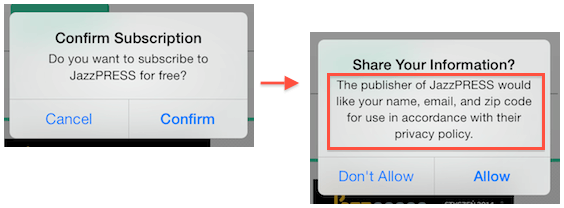
Q: At what point can the user allow the magazine app to collect his or her personal information?
A: In the next step after subscribing to the magazine (see above image).
Q: How often can I send Notifications?
A: At this moment, you can send Notifications once every three days. The frequency may change in the future.
Q: Are the Notifications able to reach users with Android devices?
A: No, they are not, as Google Play doesn’t disclose the subscribers’ contact information.
Q: How much does this cost?
A: Nothing! Email Notifications is a free-of-charge add-on for all PressPad publishers. Check the latest PressPad mobile apps pricing.
![]()
Q: Where can I find the Email Notifications option?
A: Log into your PressPad control panel:
- Locate and click on the sprocket icon on the upper menu.
- In the new view, click “Email Notifications” (or click this link if you’re logged in).
Q: What does an Email Notification look like?
A: The notification’s structure is standardized. It comprises of four permanent elements:
- The header, one can choose from a drop-down list
- The publisher’s own section
- The automatically-generated thumbnail of the latest issue linking to the stores
- Footer containing text hyperlinks to the stores.
Q: Can a subscriber unsubscribe from the list?
A: Yes. Accordingly to the law, a subscriber can unsubscribe from the mailing list.
Did you know: According to Adage, Email is the most used sharing mechanism on the iPad
How to use Email Notifications.
It’s best to use Notifications to communicate a specific occasion, for example:
- Releasing a new issue
- Releasing a new magazine or comic
- Special editions
- Reminders
- Requesting feedback (i.e.: linking to a survey)
- Holiday wishes (i.e.: linking to an e-card or the company blog)
Sending Notifications should have goals, a defined purpose and results that can be measured and analyzed. Examples:
- Increasing the downloads of old issues (verifiable in the PressPad reports section)
- Increasing the sales/downloads of the magazine’s app (verifiable in the PressPad control panel)
- Informing about a deal or promotion (the number of clicks on the links left in the notification)
- Promoting the magazine among the user’s friends – a request to forward the notification to one’s friends (verifiable in the PressPad panel)
- Requesting a Tweet (it’s possible to create a special link on Twitter’s website.
How to engage the notifications’ recipients
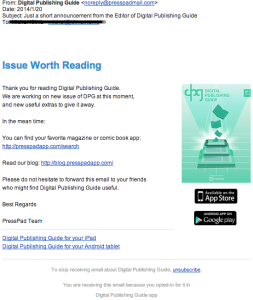
This can be achieved by an engaging call-to-action (CTA), such as:
- Catchy subject line of the notification (i.e.: “Message from the Editorial Staff of _you_magazine_title_” or “Which cover would you choose for the new issue?”)
- Come up with a special deal for the recipients, which respond to the message.
- Leave hyperlinks in the message (just paste the url address).
A lot of useful tips about Email Notifications can be also found in the PressPad panel. Please let us know if we have inspired you to act or if you have any questions whatsoever.